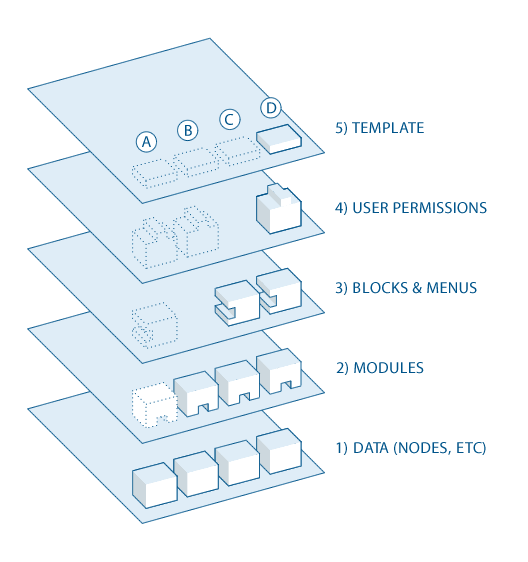Here are some Free Drupal tutorials available on the web. This will be very helpful for beginners and for those who want to migrate from other CMS like Joomla to Drupal.
Beginner Level Tutorials
- Here are some basic things you want to know before you get started with Drupal. Some easy readings on this page. It would be worth while to make some notes. http://drupal.org/getting-started/before
- If you want a complete book for beginners checkout Drupal cookbook for Beginners [PDF] . If you want to read it online check this linkhttp://drupal.org/handbook/customization/tutorials/beginners-cookbook
- If you are looking for begginer level instructions on installing, and configuring drupal, changing themes, making basic search engine setups, and do backup/ upgrades etc. you will enjoy this tutorialhttp://www.siteground.com/tutorials/drupal-tutorial/
- This is the ultimate , Site recipes . As with cooking, there are many ways to assemble a Drupal site. You can arrive at widely different destinations with the same or similar modules. By perusing these guides, you will be able to decide for yourself what is appropriate for your site.
- Another one page introduction on IBM website on "Getting Started with Drupal"
- This article is not complete till I mention about the most important of all the tutorials which is Video Tutorials and Screencasts . A huge collection of videos from different sites will leave no stone unturned.
Intermidiate and Developer Tutorials
- Once you have got started and have your websites up. Refer to 50 Drupal Tips and Tricks
- Drupal 6 Theme Guide - If you want to get started with drupal themes, this is the right tutorial to start with. Also don't miss a great tutorial on Theme HowTos. For Drupal 5 and previous versions refer toTheme Guide (Drupal 5 and previous)
- A great tutorial that you dont want to miss is Drupal caching, speed and performance. This is so well written that you will be tempted to follow every page of it.
- To manage Look and feel of your website. Don't miss this tutorial. It has also CSS tips and tricks for Drupal http://drupal.org/node/206662
- Videos and sceencasts are best way to learn if you have good internet speed. Checkout the following video tutorials
- Video tutorials on Theming
- Videos on Development How-To
- Videos on various contributed Modules
- Snippets are bits and pieces of Drupal code that people have found useful and wish to share with the community. There are Theme Snippets, PHP snippets, SQL snippets. Or just visit theSnippets homepage







 Source : http://www.siteground.com/tutorials/drupal/drupal_how_to_use.htm
Source : http://www.siteground.com/tutorials/drupal/drupal_how_to_use.htm